views
Midjourney is a unique AI-based image generator that distinguishes itself from other popular options by not requiring any specialized hardware, such as a high-end and expensive graphics card, making it accessible to a wider range of users looking to satisfy their creative urge.
By operating solely through a Discord server, Midjourney eliminates the need for specialized hardware and provides millions of people with access to the world of AI art, and to join them, you can follow our brief guide on how to use this incredible tool.
Getting started
To start using Midjourney, the initial requirement is to create a Discord account, which can be achieved by either downloading and using the dedicated app or accessing it via a web browser, and with this flexibility, the AI art generator can be utilized on various devices, including those running Windows, macOS, Linux, iOS, or Android.
After successfully logging into Discord, the next step to access Midjourney is to join its server, which involves searching for and joining the Midjourney community server, allowing you to start exploring and creating unique AI-generated art.
To create AI-generated images using Midjourney, the primary approach involves initiating a "chat" with the Midjourney bot through Discord, with all image-generating messages starting with the /imagine prompt command, as exemplified by the creation of an astronaut on a horse image, which was generated by sending the command to the bot.

Upon joining the Midjourney Discord server, the vast array of channels can be overwhelming, but to start exploring and getting familiar with the AI image generator, it is recommended to navigate to one of the Newcomer Rooms, where you will encounter other members creating prompts and generating images, offering a glimpse into the platform's workings and an opportunity to become acquainted with the tool's features.
Previously, Midjourney offered a free trial to new users for experimentation purposes; however, due to the massive demand it placed on the servers, the trial has since been discontinued, and access to all features requires a subscription plan, with occasional free trial offerings, typically during new AI model releases, but these are relatively rare, and for this guide's purposes, we will assume that the user has access to the most basic plan.
Midjourney always generates 4 images from the prompts and gives you three options:
- Redo the whole process to get a new set (the blue double-arrow button)
- Upscale one of the four pictures (the U1, U2, U3, U4 buttons)
- Use one of the four as a starting template for another run (the V1, V2, V3, V4 buttons).
While using Midjourney to generate AI images, the process of image composition usually takes a few minutes, but due to the server's workload, there may be longer wait times before the results are delivered, and with the high number of users in the channels, your image results can quickly disappear from view, so it's crucial to stay attentive to avoid missing them.
Using commands and prompt parameters
Midjourney's AI image generator provides users with several commands and parameters to customize the image generation process, which can be added after the descriptive text, but they are optional, as the default settings use the latest public model (version 5.1) to create 512 x 512 images, with older models generating 256 x 256 pictures.
When it comes to Midjourney's various AI models, the key differences lie in two crucial areas: the effectiveness with which they interpret the input prompt and how well the generated image aligns with the original text (referred to as coherency), as each model has unique strengths and weaknesses in these aspects, allowing users to experiment with different models to find the best fit for their desired outcomes.

While the most recent versions of Midjourney (4, 5, and 5.1) are all known for their high coherency rates, the differences between them lie in their specific strengths and capabilities, with version 4 excelling at generating images based on image prompts, while versions 5 and 5.1 are particularly effective at processing natural text prompts, which is an essential consideration when choosing a model for generating high-quality AI images that closely match your desired input text.
Despite being rated as having moderate or low coherency, the older Midjourney models such as version 3 still have their place, particularly if you're looking for a more creative or abstract interpretation of your prompt, as these models can offer unique and unexpected outputs that may not be achievable with the more recent and precise versions of the AI image generator.
Model parameters
- --version or --v will change which deep learning model gets used. Leave a space after the last letter and then add 1, 2, 3, etc.
- --style can be used to tweak model version 4 (e.g. --style 4b) if you're looking for further variations on the same theme
- --niji is another model, but one that's been trained on lots of anime illustrations and art

Image parameters
- --aspect or --ar will change the ratio of width to height of the images. The default is 1:1 but 3:2, 16:9, 16:10, and others are supported.
- --chaos [0 to 100] will alter how 'creative' the images will be, with higher values giving you increasingly more oddball results
- --stylize or --s [0 to 1000] adjusts how closely the generator sticks to the prompt. The default value is 100 in model v4, and higher values produce images that are less bound to the descriptor.
- --quality or --q [0.25, 0.5, 1, or 2] controls how much GPU processing time is allocated to making the image. The default value 1, so if you want to save some precious Midjourney usage time, while experimenting with prompts, using a lower value is really key. The value of 2 only applies to model version 1, 2, and 3.
If you're interested in learning more about the various commands and parameters available to customize your AI-generated images, you can find a wealth of information and further resources on the Midjourney website, which offers a comprehensive guide to using the platform to its fullest potential.
Using images instead of prompts
In addition to generating images based on text prompts, Midjourney also offers the ability to create unique pieces of art by blending up to five images uploaded from your storage drive using the /blend command, expanding the platform's capabilities beyond just text-based input.
To get the best results with the blend function in Midjourney, it's recommended to use images that have an aspect ratio of 1:1, but if you don't have any, you can still use it with other aspect ratios - just keep in mind that the final image will be square, and if you want a portrait or landscape orientation, you can add the --ar 2:3 or --ar 3:2 parameter at the end of the command.

To have even more control over the output of the generated image, you can use a combination of up to two images along with a text prompt. All you need to do is add the full URL of an online image between the "/imagine prompt" command and your descriptive text, and Midjourney will automatically retrieve the file for you to use.
If you prefer not to use a public online picture or have privacy concerns, uploading the image yourself into Discord and dragging it into the message field can be a better option, but keep in mind that since the newcomer room is a public forum, other members of the server will be able to view the image as well.

This image, which was generated using a staff member's picture and the prompt "strongest avenger --ar 16:9", is just one example of how Midjourney's blend and image prompt features are being used frequently by users in the newcomer rooms and across the platform as a whole. Whether you want to blend multiple images together or incorporate an existing image into a text-based prompt, there are many ways to experiment with Midjourney and generate truly unique and stunning AI-generated images.
Prompts examples and Midjourney's output
When generating AI images, keep in mind that the quality and accuracy of the output will largely depend on the prompts you use, and there are numerous websites available with prompt examples that you can follow. However, if you're looking for some tips to help you get started, here are a few of our own that can give you an idea of what you can achieve with Midjourney's AI image generator.
A time traveler shows what a "selfie" is
An example prompt you can use with Midjourney is: "A group of male Norse, Dane, and Vikings huddled together and is taking a group selfie picture together in 793 CE. They are drinking ale at a feast in a Viking longhouse. They are all wearing traditional Viking armor and helmets. Everyone smiling directly at the camera. The image is photorealistic, has natural lighting, and is taken with a front-facing phone selfie camera by one of the Vikings." You can customize the output using various parameters, such as --ar 3:2 to set the aspect ratio, --s 1000 to specify the size of the output image, --no phone to disable the phone filter, --v 5 to use version 5 of the AI model, and --q 2 to set the quality of the image.

Fantasy landscape
Here's a longer version: This prompt is designed to create a stunning, hyper-realistic fantasy landscape with an epic composition that is cinematic in style. The image will be of extremely high quality, with a resolution of either 8K or 16K, and will be rendered using either Octane Render, Enscape, or Unreal Engine. The image will have a highly detailed landscape, with a vista that resembles a detailed landscape painting or a landscape veduta photo. Post-processing will be done in 4K, resulting in an atmospheric image that will be a true masterpiece. You can find similar landscape images on sites such as Artstation, DeviantArt, and Flickr. Use the --ar 16:9 command to ensure the image has a cinematic aspect ratio, and --v 4 for a version 4 Midjourney model.

Cyborg bikini model
For this prompt, imagine a futuristic cityscape as a backdrop for the cyborg bikini model, with an ominous red sky and tall, sleek skyscrapers in the distance. The model herself should be highly detailed and striking, with metallic limbs and body parts and a pose that exudes confidence and power. For an extra touch of cinematic flair, try adding in some lens flares or other special effects. Use the --ar 16:9 parameter to ensure the image has a cinematic aspect ratio.

Dolce & Gabbana Portuguese man
Prompt: Create a stunning street-style fashion photo of a Portuguese man with black hair and full beard walking on a Dubai sidewalk surrounded by people, holding a leather laptop case, wearing a royal blue Dolce & Gabbana blazer and white button-up, captured during a beautiful sunset with perfect lighting. Use the /imagine command with the --ar 9:16 aspect ratio, apply the --stylize 1000 parameter to give it a unique look, and set the model's level to 5 for maximum realism.

Roaring Elon Musk
Elon Musk, the eccentric entrepreneur, is clad in an eye-catching leopard print outfit with a matching scarf and a stylish cane, inviting you to join him for a ride in his luxurious Cadillac Escalade, all while flashing a charming smile. The image prompt is playful and surreal, encouraging the imagination to run wild with possibilities.

Extreme graphics card
Create a breathtakingly detailed and realistic image of a top-of-the-line graphics card in a powerful PC, complete with stunning RGB lights, lots of cooling fans, and sleek glass panels. Use your artistic talent to showcase the vivid colors and neon lighting of the card against a dramatic and dark background, adding a touch of realism with flood light. Don't forget to include popular brands like Radeon, GeForce, and Ryzen and add a sense of coolness with water-cooling effects. All of these elements will come together to make a truly impressive image that any gaming or tech enthusiast would love to have.

Moose painting
Create a stunning Megan Duncanson style painting with a magnificent bull moose featuring huge antlers set against a breathtaking snow-capped mountain range and a serene lake with its reflection in the background, all captured in the early stages of sunset with mesmerizing psychedelic effects to enhance the artwork's beauty -- using a 16:9 aspect ratio for the perfect composition.

80's retro
Visualizing an autobiographical scene set in an 80's neighborhood, captured on a hot summer day with natural, slightly cinematic lighting, featuring a photorealistic style inspired by Martin Parr and a two-point perspective with a crisp, film-photography feel reminiscent of David Hockney, shot using a stationary Hasselblad camera with a 120mm lens and Cinestill 50D and Porta film stocks to create warm, natural tones with a grainy vintage texture, and set in the late afternoon to early evening, this composition evokes a sense of nostalgia and coming-of-age, with a 4:3 aspect ratio and an uncluttered, unbusy frame.

Photo-realistic woman
To capture the beauty of a woman standing in a flower field during the golden hour, we aim for a photo-realistic full-body portrait with rich, vibrant colors and Hasselblad-style tones, shot with a medium format camera using a 50mm lens to achieve a cinematic look, set in a backlighting scenario to add depth and drama, with an aspect ratio of 16:9 and a vertical orientation of 5 to emphasize the subject's elegance and grace.

Interior of a room
For a hyper-realistic depiction of a living room with a large mirror, flowers in a vase, cream walls, and a pastel palette, we use a clean, minimalistic style with soft, warm lighting, rendered in Octane with high resolution and 4K detail to capture every nuance, emphasizing the beauty and simplicity of the space.

Magical golden dragon
Experience the enchantment of a cute, magical, flying dragon through the skilled fantasy art of Disney concept artists, portrayed in a golden color palette with highly detailed, elegant features, sharp focus, and vivid, glowing colors, evoking a sense of mystery and adventure in cinematic 16:9 aspect ratio with a vertical orientation of 4, showcasing the character concepts and digital painting techniques that bring this fantastical creature to life.

White Porsche
Immerse yourself in the ultra-hyper realism of fine art cinematic automotive photography, capturing a white Porsche 917 against the vibrant backdrop of Dotonbori, Osaka at night, with a vertical orientation of 5 and a scale of 250, highlighting the sleek, timeless design of the car and the dynamic energy of the city.

Simple B&W photograph
Experience the stark beauty of a black and white photograph featuring a tree against a dark background, with high resolution and sharp contrast achieved through the use of a flood light, in a cinematic aspect ratio of 3:2 with a vertical orientation of 4, showcasing the intricate details and textures of the tree while emphasizing the dramatic contrast between light and dark.

Native Americans, a welcoming smile
Experience the captivating beauty of a Kaingang tribe member, radiating pride and warmth as they pose for a portrait in traditional clothing and intricate beadwork, set against a photorealistic backdrop of a stunning valley of Araucarias, where the warm glow of the sun filters through the trees, illuminating the intricate details of their clothing and jewelry in a vertical orientation of 4, capturing the essence of the Kaingang's traditional way of life and the rich cultural heritage they represent.



















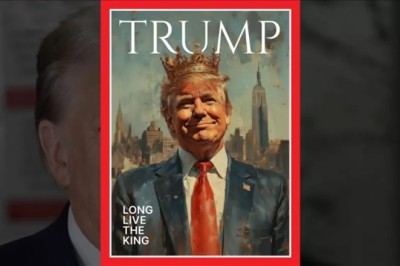

Comments
0 comment